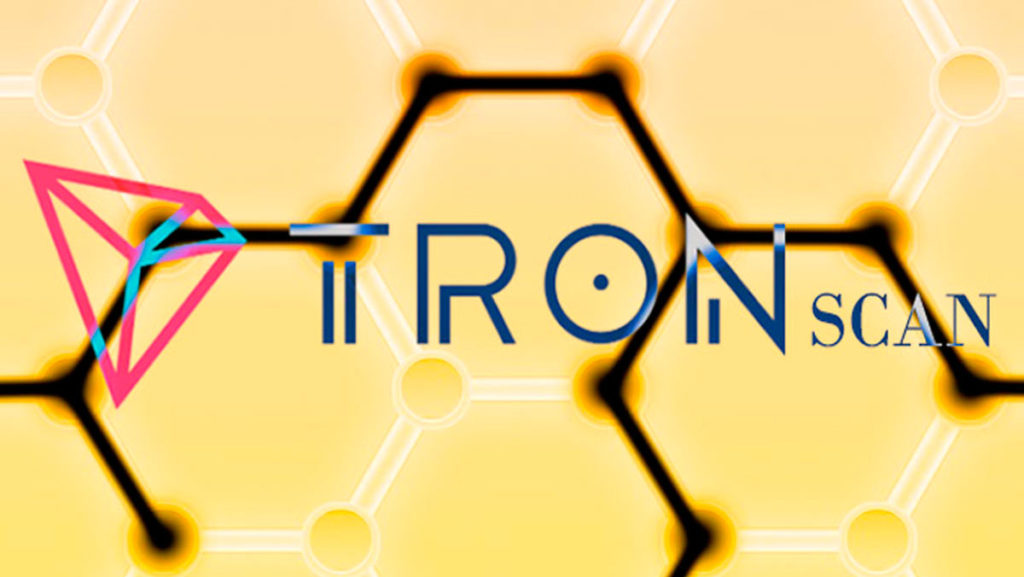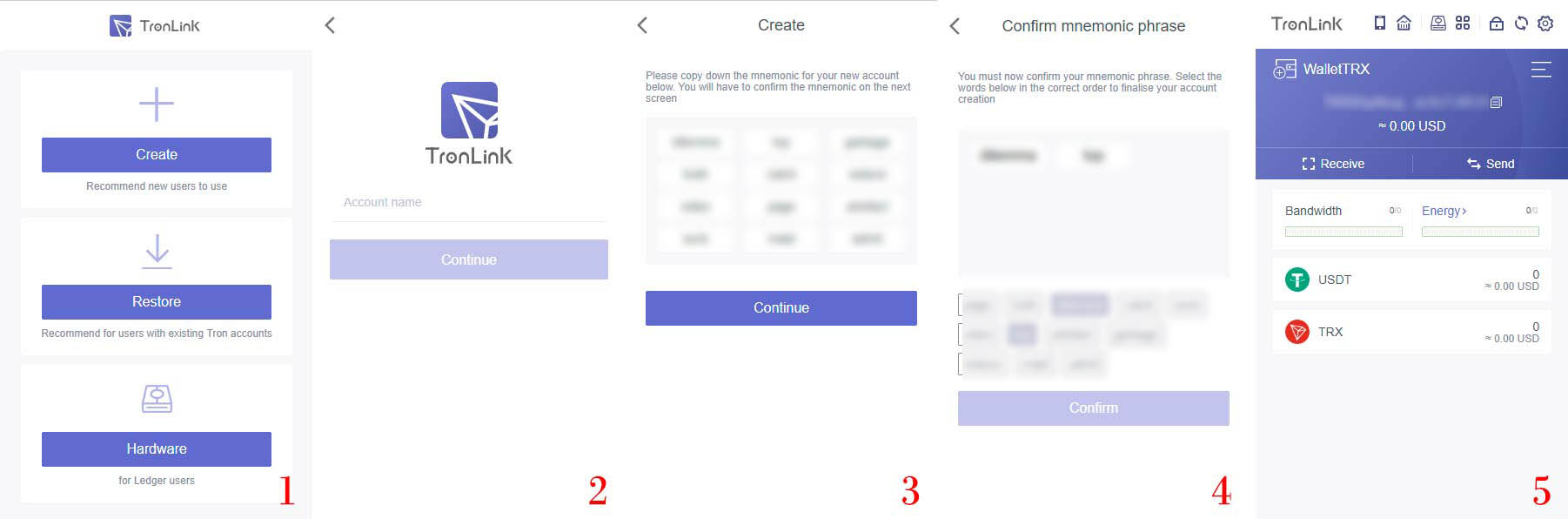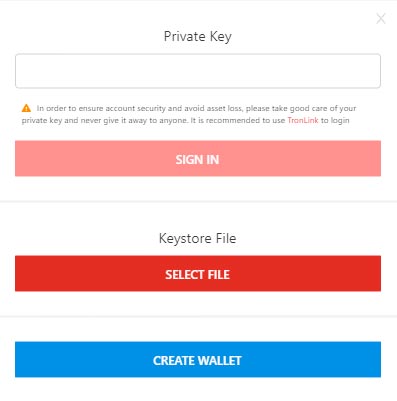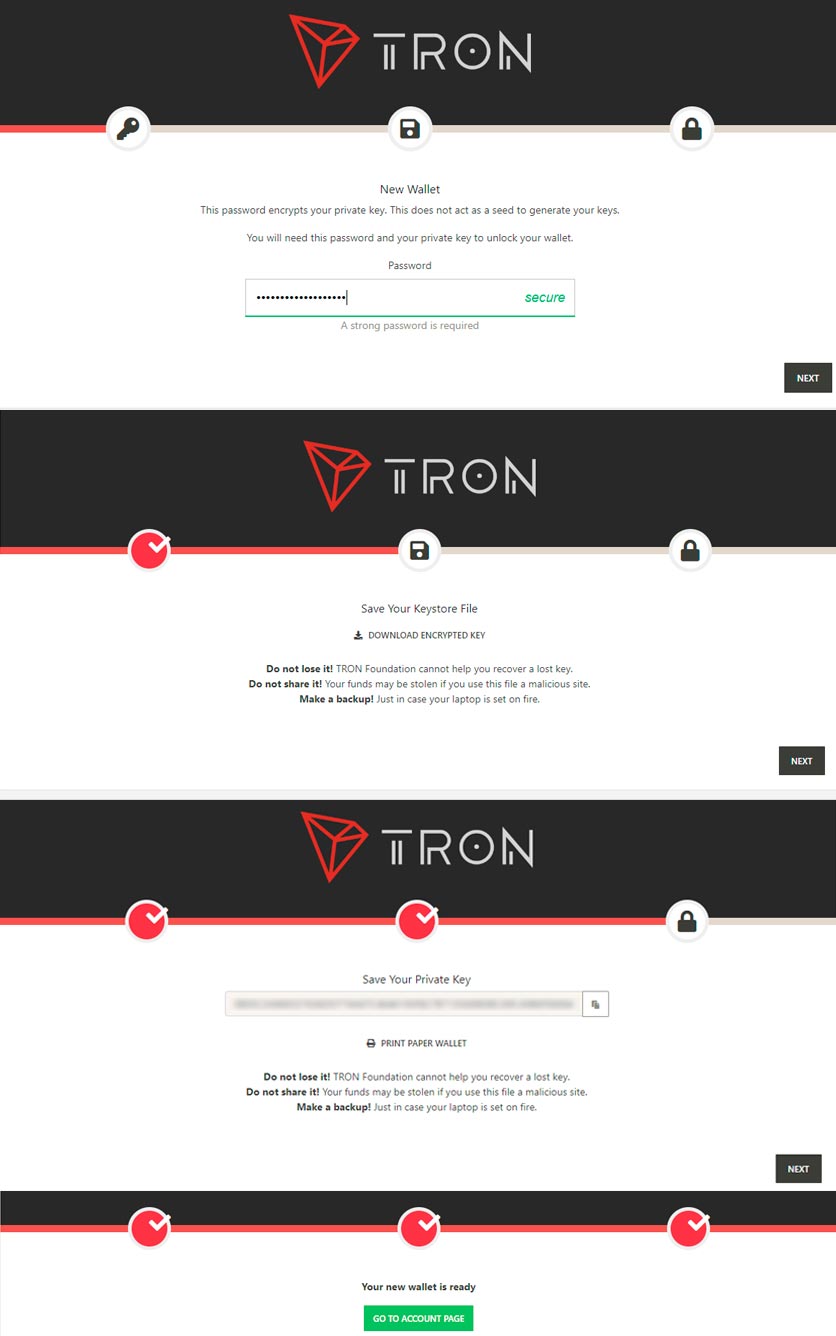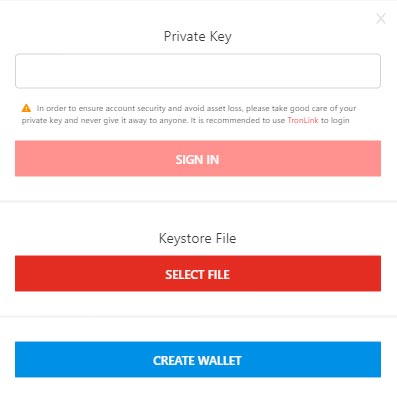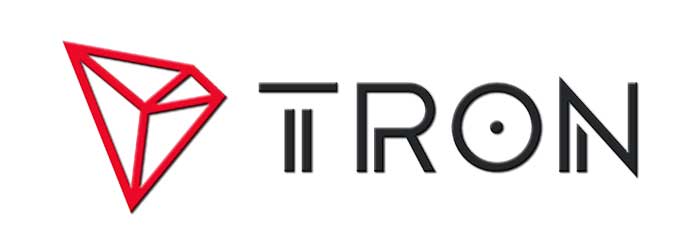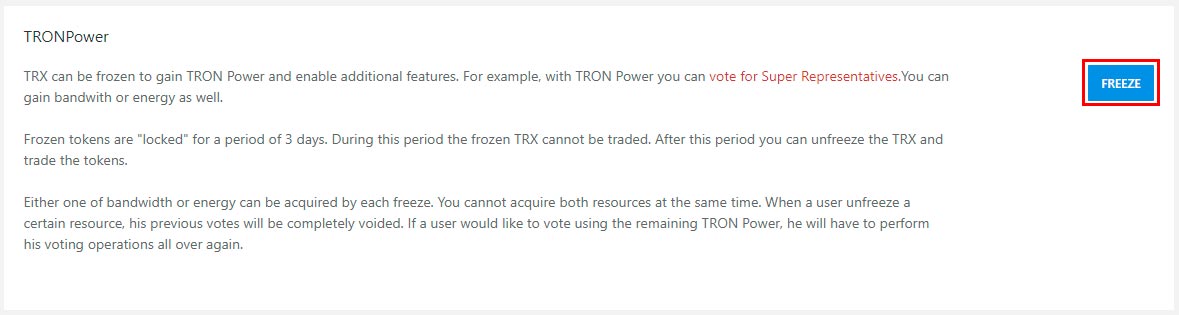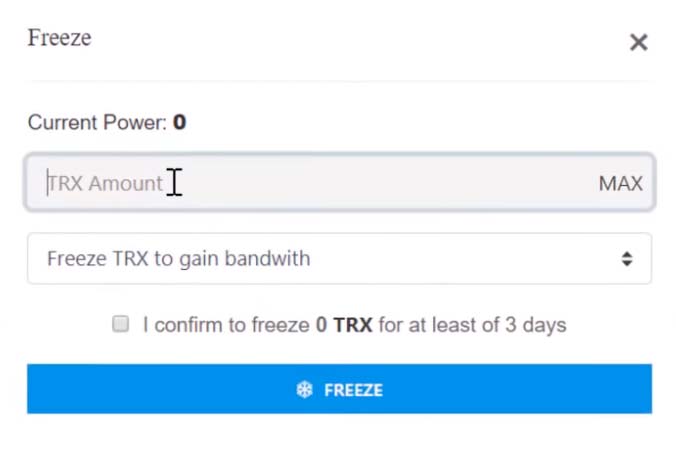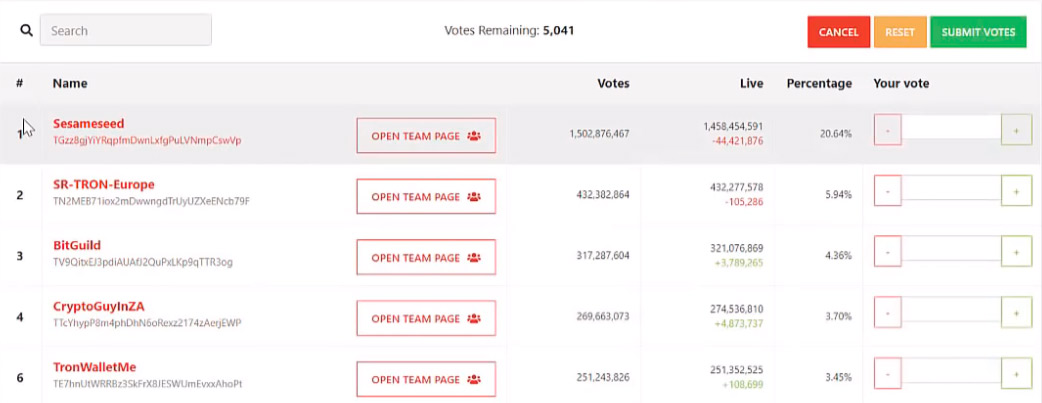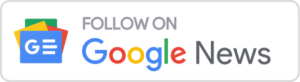Tronscan is the first TRON-based block explorer, where in addition to being able to explore blocks, transactions, accounts, and any type of query to the TRON chain, it comes with other features very useful for users of this cryptocurrency.
In addition to the typical features of any block explorer, Tronscan comes with an integrated wallet, a decentralized Exchange where you can swap TRX tokens, and a voting system for Tron Super-Representatives among many other applications.
How to create a wallet on Tronscan?
At the top of the main page, you will find the [LOGIN] button, in this drop-down menu 3 options will appear to create a wallet or enter an existing one, these options are, Tronlink, Ledger, and Import a portfolio, we will explain the process to create a wallet of each one of them.
Tronlink
Thanks to the Google Chrome extension, you can easily create and manage your wallet.
Once the extension is installed, Tronlink requests the entry of a password and its verification to see that it has been written correctly. Once entered, you can create your wallet.
How to create a TRX wallet in Tronlink and use it in Tronscan?
- Once your password is created, access the wallet and click on [Create].
- Name your wallet.
- Write down the mnemonic phrase (write it down in order as this order will be necessary when verifying it).
- Check your mnemonic phrase to make sure you have saved it correctly.
- By pressing [Confirm] your wallet will be created and ready to use.
Once you have created the wallet in Tronlink, when accessing Tronscan, (make sure you are connected to the wallet through the extension) you must click on [log in], then on [Tronlink] and you can automatically work with your wallet from the platform.
Ledger
If you have a cold Ledger Nano S, Ledger Nano X, or Ledger Blue wallet, you can connect with Tronscan to manage your TRX funds. to do so you can follow the guide that makes the platform support page available to their users.
Import A Wallet
Create wallet
To create a wallet in this option, click on [Create] and then on [import a Portfolio].
In the window that appears, we can access our wallet if one has been previously created or create a new one.
- Since what we want is to create a new one, click on [Create Wallet].
- Then we will enter the password of our wallet.
- We will download the encrypted key in a file.
- We will keep the private key and print the paper wallet. (This Paper wallet is a PDF document, which we can print on paper, where both the wallet address and your private key are written, accompanied by a QR code of each of these data so that your reading with the mobile is more simple).
- Your account will be ready to be used.
Access the wallet
Once the wallet is created, there are 2 options to access.
Option 1 – Through the encrypted key file (which was saved when creating the wallet in step 4)
- Press [Select File] and search for it in the folder or device where you have saved it, then press [Open].
- Enter the unlock key, this is the wallet password (Created in step 2)
- Your wallet will have been successfully unlocked.
Option 2 – Through the private key
- To access the tronscan wallet from this option, you must use the private key (which was provided in step 4 next to the paper wallet)
- Once set click on [Register] and you can access your wallet.
Tronscan Services
In addition to being an explorer of the Tron blockchain, and offering the purse function of this cryptocurrency, Tronscan allows you to perform an infinite number of actions, such as voting Super Representatives, and benefit from it.
Vote Super Representatives in Tronscan
Once you have your TRX in the Wallet and can access them through your Tronscan, you can vote for the Super Representatives of Tron. To do this you must go to the bottom of the page and look for the [Freeze] button (you need to have at least 1 TRX in the wallet to be able to do this action).
Once you press the freeze button, you must choose the amount of TRX that you want to freeze and confirm that you want to freeze these assets for 3 days.
You will have to wait a few seconds until the action is complete, to verify it you can see that your frozen TRX balance has gone to TRON POWER.
Once the funds have been frozen, click on “vote for the super representatives” (Next to the Freeze button).
This will take you to a page where you can investigate all the Super Representatives there are. Once you know who you want to vote for, click on “Click here to start voting”
Here you must distribute your votes or vote in full to the Super Representative of your choice, once the votes are distributed press [SUBMIT VOTES] and your votes will be processed.
In exchange for their votes, these Super Representatives will compensate you with Tron tokens that will accumulate in your wallet, these tokens can be exchanged for TRX from the TronScan DEX.
Change TRX Tokens obtained by Super Representatives for TRX
Once you have obtained Tron Tokens and want to exchange them for TRX, the operation is simple, you just have to go to the TRX. Market exchange, to access the wallet you will need to have the Tronlink wallet.
Once you access the exchange, you can change the tokens as in any cryptocurrency exchange.
Overview of the Tron token market, participate in the issuance of TRX tokens, access the list of Tron dApps and their evolution, are some of the possibilities offered by Tronscan.